VLC Media Player is well known as the best free cross-platform multimedia player and framework that's best for playing most videos, audios, DVD discs and various streaming protocols from different sources on almost all computer systems. But you may not be aware of the fact that it can also be used as a video editing tool, with which you can cut or trim any video into smaller clips and segments for free. So if you are just seeking for the easiest video cutting solution to trim your videos, and you happen to have VLC Media Player installed on your computer, then simply follow this guide and we'll show you how to use VLC as a video splitter to easily cut videos and create video clips with a few clicks only.

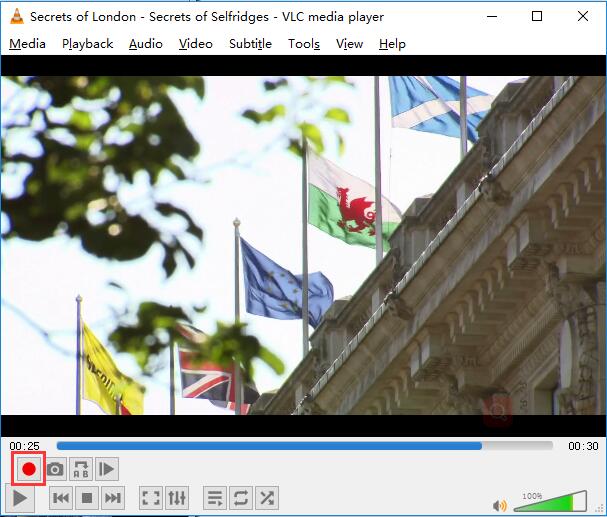

VLC might not be the most advanced video editing software but it can easily cut videos. Advanced video software requires advanced skills to perform even basic tasks like trimming a video. But VLC is simple enough to allow you to trim parts of your videos. You will never have to keep a lengthy video file because of some clips in the video that you really don’t want to delete. Just save your favorite segments and leave out the rest. This will also allow you to easily share videos with friends and family via different mediums.
Step 1: Launch VLC media player and activate Advanced controlslocated under the View menu.
Step 2: Again press the "Record" button when you want to stop the recording.
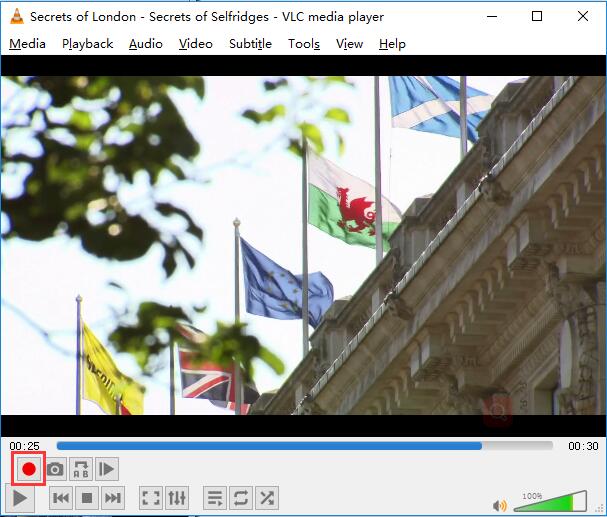
Step 3: Basically we will not be cutting the video here; we will rather play the video and record the segment using the built-in VLC decoder. So seek to the position you want to start your recording and press both play and record button simultaneously.
Note: On some older PCs, after the cutting process is completed, VLC may become unresponsive. If that happens, just close VLC Media Player with the Task Manager. This will not affect the trimmed video.
The speed with which VLC cuts the video will depend upon your computer's specifications. A faster computer cuts quickly while slower PCs take a lot of time.
Formats supported:
VLC can be used to cut videos of all formats that it can play. This means that you can use VLC to cut videos of the following:-
The speed with which VLC cuts the video will depend upon your computer's specifications. A faster computer cuts quickly while slower PCs take a lot of time.
Formats supported:
VLC can be used to cut videos of all formats that it can play. This means that you can use VLC to cut videos of the following:-





No comments:
Post a Comment